This option will work well for maps that fill the entire page (like in Hazards Monitor series or Postcode Finder). However, it is not optimal for printing the front page map (for which it is best to use “print” function described in Option 2 below).
Steps:
- From your browser menu select: File/Print Preview/ to view how the page will look.

- While in “Print Preview” mode, select Page Setup to set printing options (eg. turn on/off background images, show/remove header and footer and adjust information to be printed, like date, title page, etc – options will vary from browser to browser).
Hint:
- See section on browser limitations (below) to troubleshoot printing anomalies.
Option 2: Using aus-emaps.com “print” function

This option is recommended when you want to print just a map and displayed information, without other marginalia that appear on the front page.
Steps:
- Print icon is located just above the map. Click on it to generate “printer friendly page”.
- Adjust zoom level and map extents, as required.
- Use browser print function to print the map (described in Option 1 above)
Advanced Use:
- Details about the location appear below the search box. Click “save” to add information about that place to a list of “saved locations”.
- Repeat 1 and 2 above to add more locations, as required.
- Select “printer friendly page” to generate a map depicting locations and showing details of all saved points of interest.
- Print map using browser’s print function (as described in Option 1 above)
Hint:
This print option is really handy if you need a single map with multiple locations of interest marked on it. Examples of use:
- marking location of open houses to visit on the weekend
- showing locations of weekend garage sales
- marking locations of your hotel and meeting places for a business trip
- listing drop-off points and delivery sequence for your track drivers
- and more…
Limitations how browsers handle map overlays
Please note that not all map overlays can be printed. Eg street view overlay will not print (blue outline nor images), Wikipedia icons either…
Some older browsers, notably Internet Explorer 6, are not able to handle marker images in png format. These will be printed with black rather than transparent background.
Postcode and suburb boundaries can only be printed in IE browser but postcode numbers and suburb names will not print at all (eg. Postcode Finder map).
Use Restrictions
In general, there are no restrictions on printing aus-emaps.com pages for personal use or limited copies for use within a business organisation. However, there are certain requirements and limitations regarding public display or distribution of map information (whether for a fee or free of charge) that are imposed by Google and its data suppliers. Please consult the following pages to ensure that your intended use is within the guidelines:
Google Maps/Google Earth APIs Terms of Service
Google Maps Legal Notices
Permission Guidelines for Google Maps and Google Earth





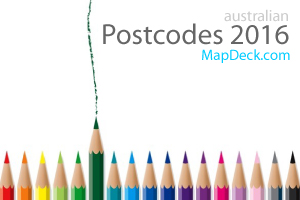
No comments:
Post a Comment